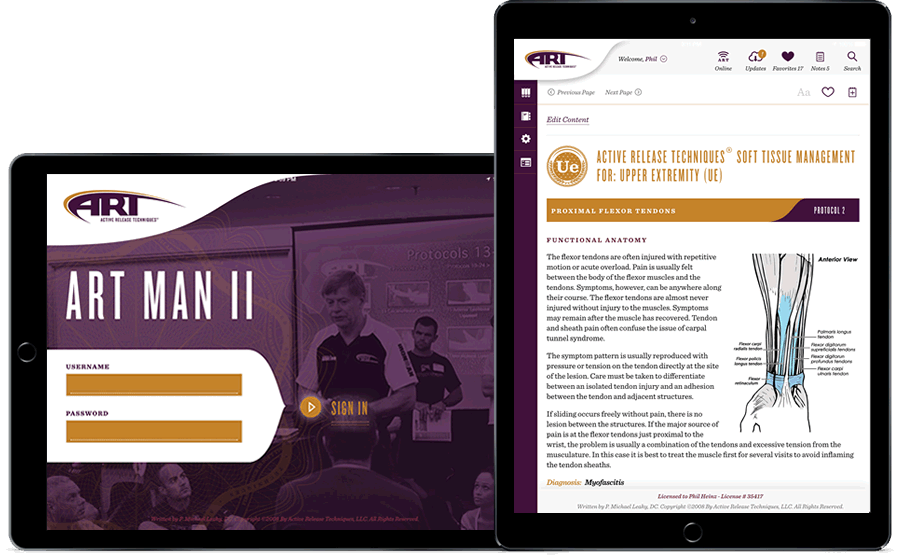
Active Release Techniques is the world leader in soft tissue management. They hold patents on their techniques for which they license providers around the world to practice. Previously, all of their reference manuals were printed and bound. The ARTManII app brought all of their manuals to the provider’s mobile devices and desktop.
We designed a Meteor-based solution that could be deployed to all mobile devices and to desktops.
ARTManII lets users download all of their manual assets (images and videos from AWS S3) to the local device for offline usage. The original HTML content of the manuals was uploaded into a Mongo collection.
Users can enter text notes for any manual page. Manual pages can also be marked as favorites. Favorites and notes are saved on the server as they are entered so that they are not lost when a user upgrades or repairs a defective device.
Google Analytics was installed so the ART marketing team could get valuable information on the application’s usage.
The application also lets the ART management team maintain their content in the Mongo DB and send assets to AWS S3. They can add, modify and delete manuals as well as pages within the manuals.
The design of the app uses completely customized LESS/CSS styles based on the Bootstrap framework. Using media queries, we designed the app to be used across different devices, orientation and browsers.
The ARTMan II is available through the Apple App Store or Google Play.
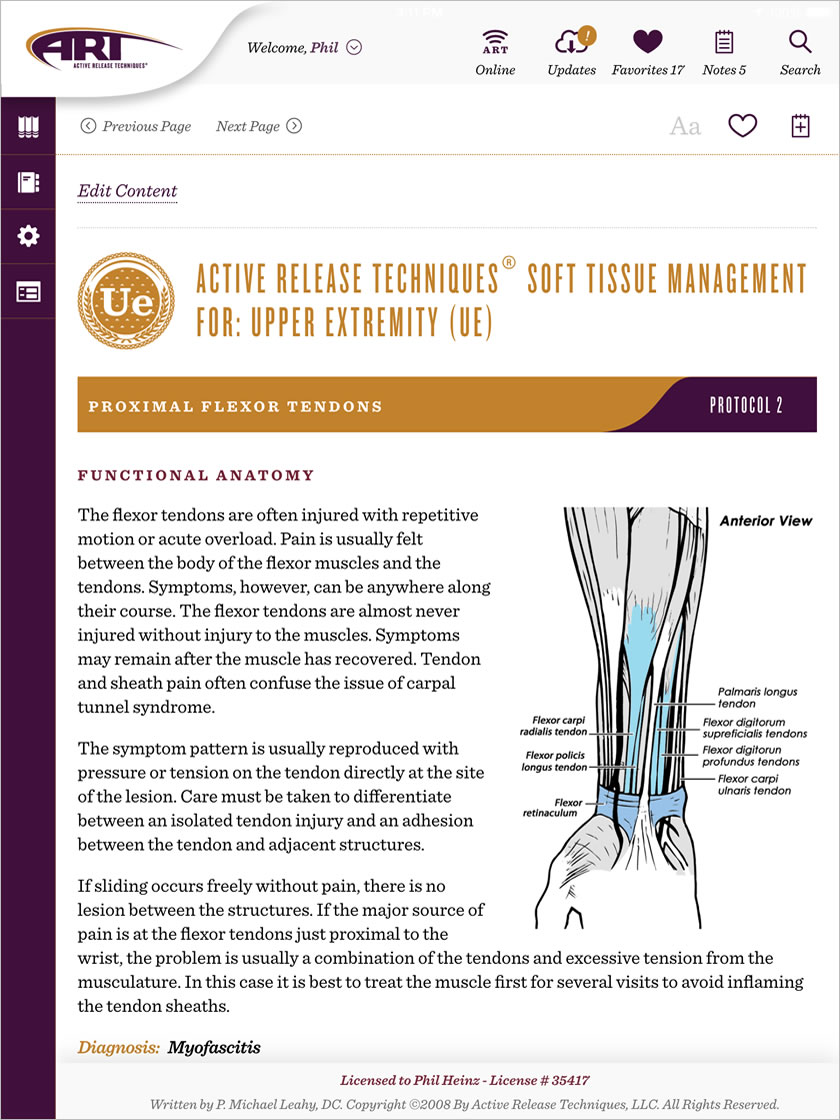
Using HTML pages that ART had previously created, Kalalau imported the files and assets into the ARTMAN II app database and created CSS styles that were inline with the app and their new branding strategy.
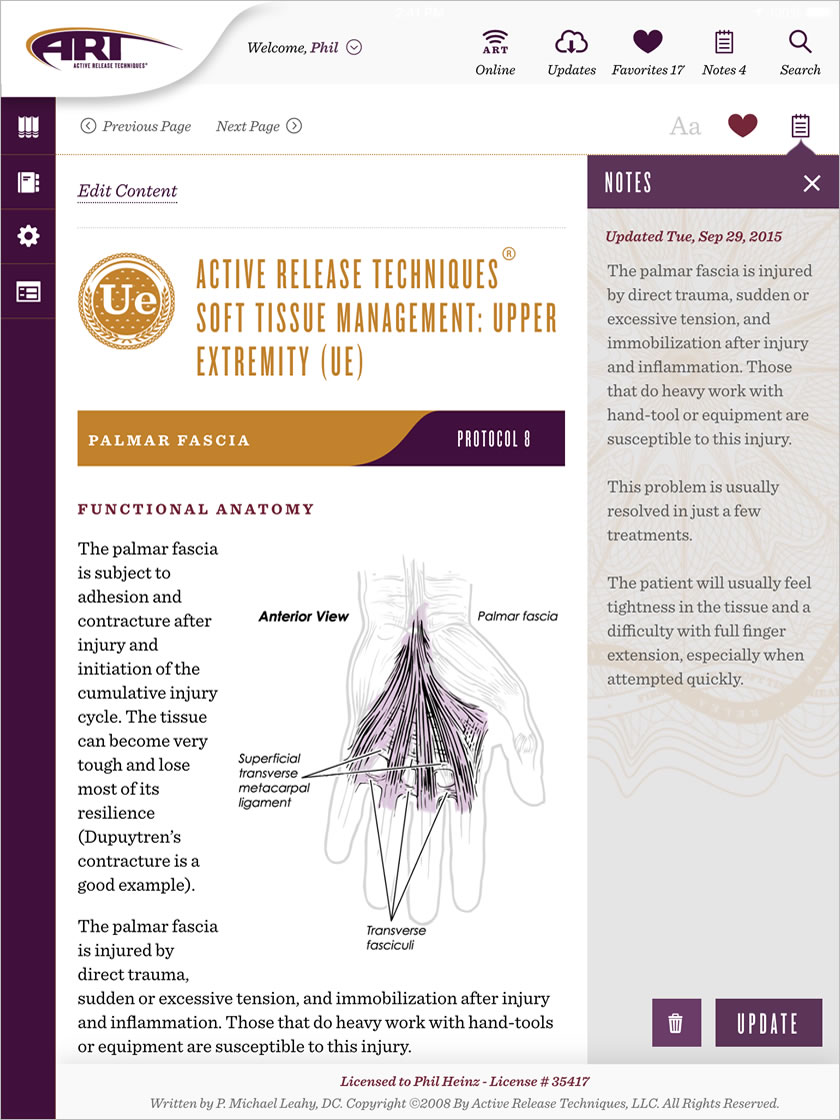
Users are able to open the notes section by clicking on the icon. The width of the manual page adjusts automatically and the user is able to view the manual page while adding notes.
Notes are then added to the database and can be viewed together with other notes, or included in search terms on the Search screen.
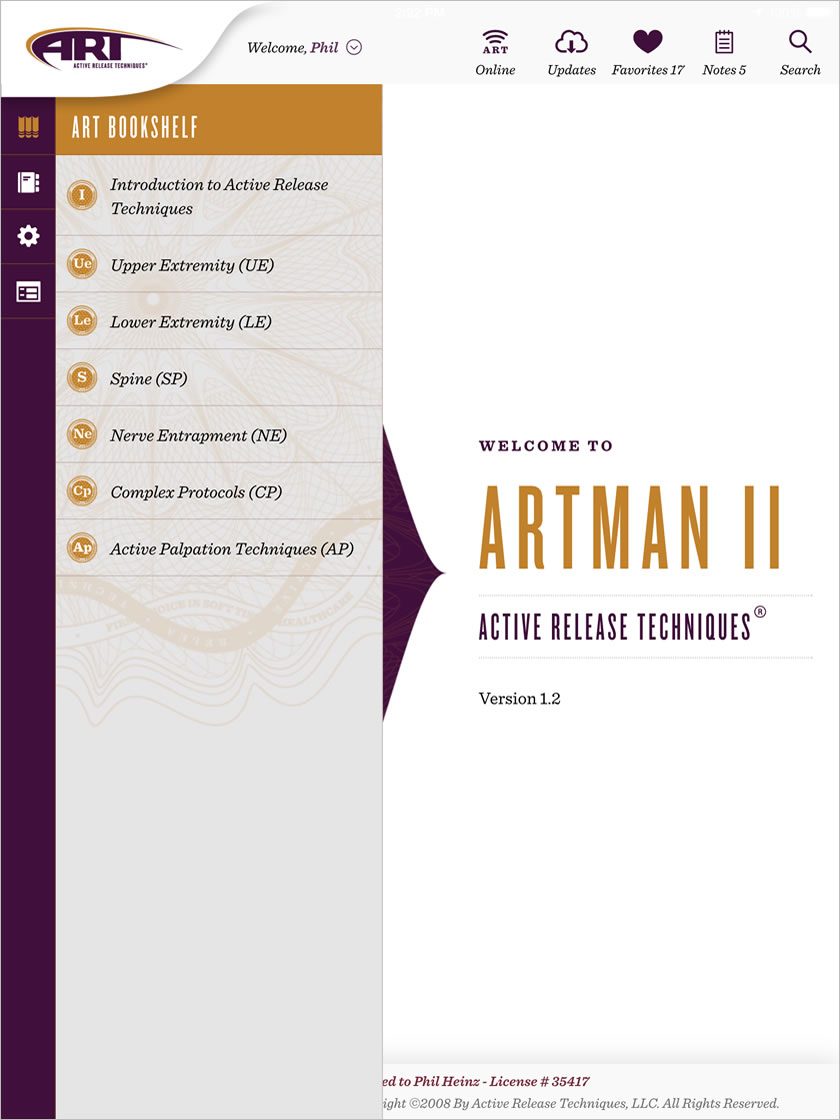
Users can access the various ART manuals through the ART Bookshelf side menu.
The app communicates with ART's ecommerce system to verify which manuals each user is authorized for.
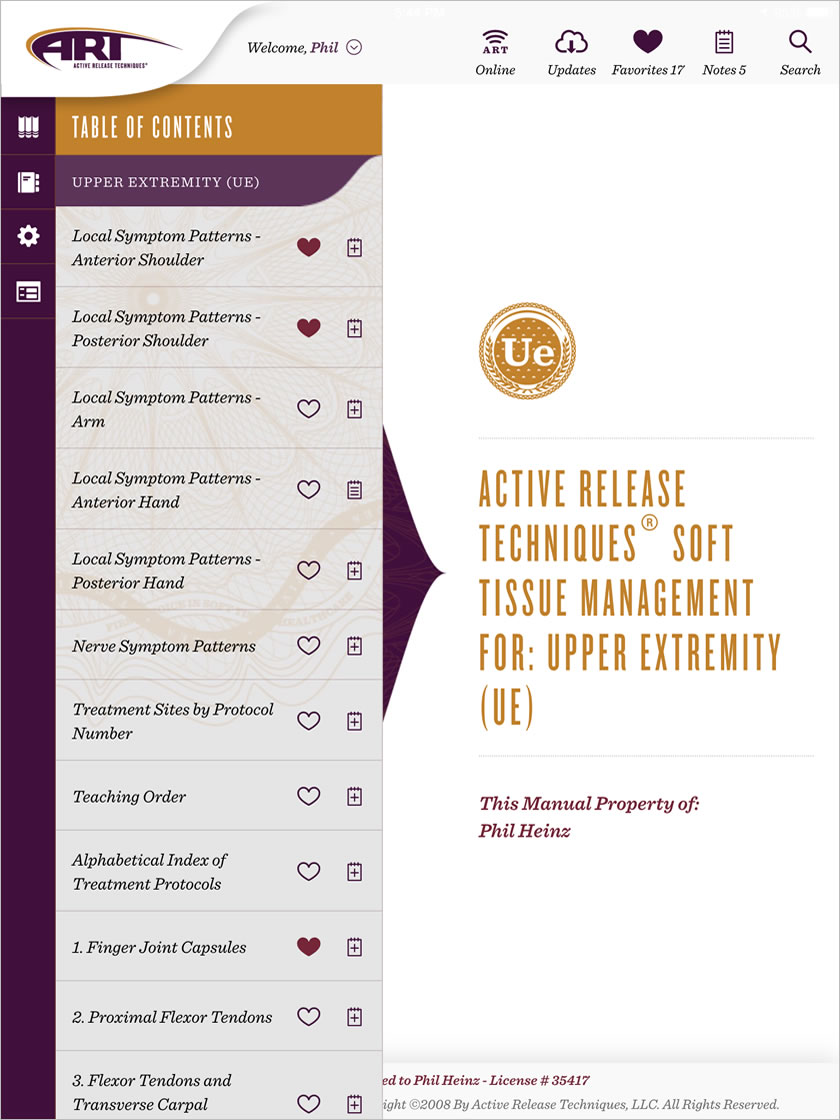
Users can use the side menu to scroll through the Table of Contents of each manual and select the manual page to view.
The TOC list also allows the user to add a page to their favorites or open the notes for a specific manual page.
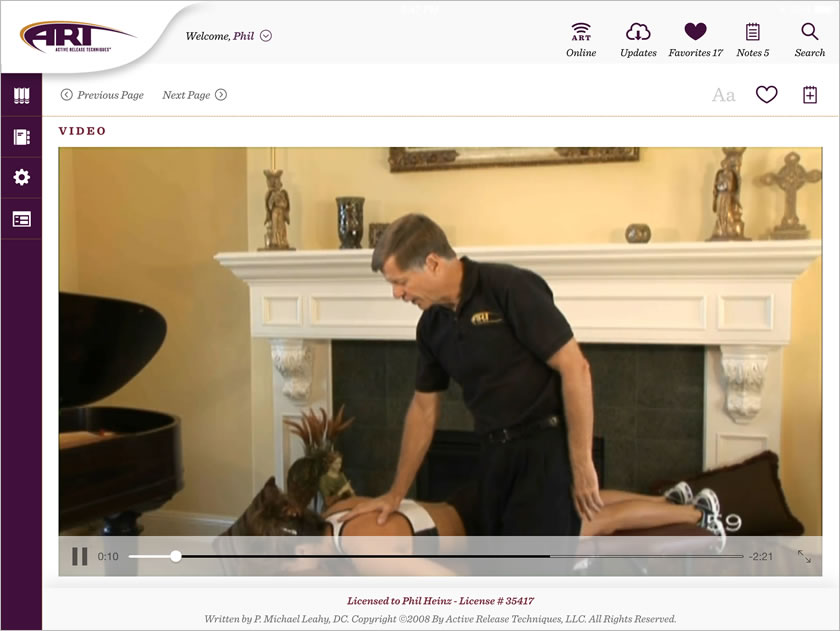
Each manual page for an ART Protocol contains a video showing the treatment procedure. Users can view the video directly in the page or expand the video to fullscreen.
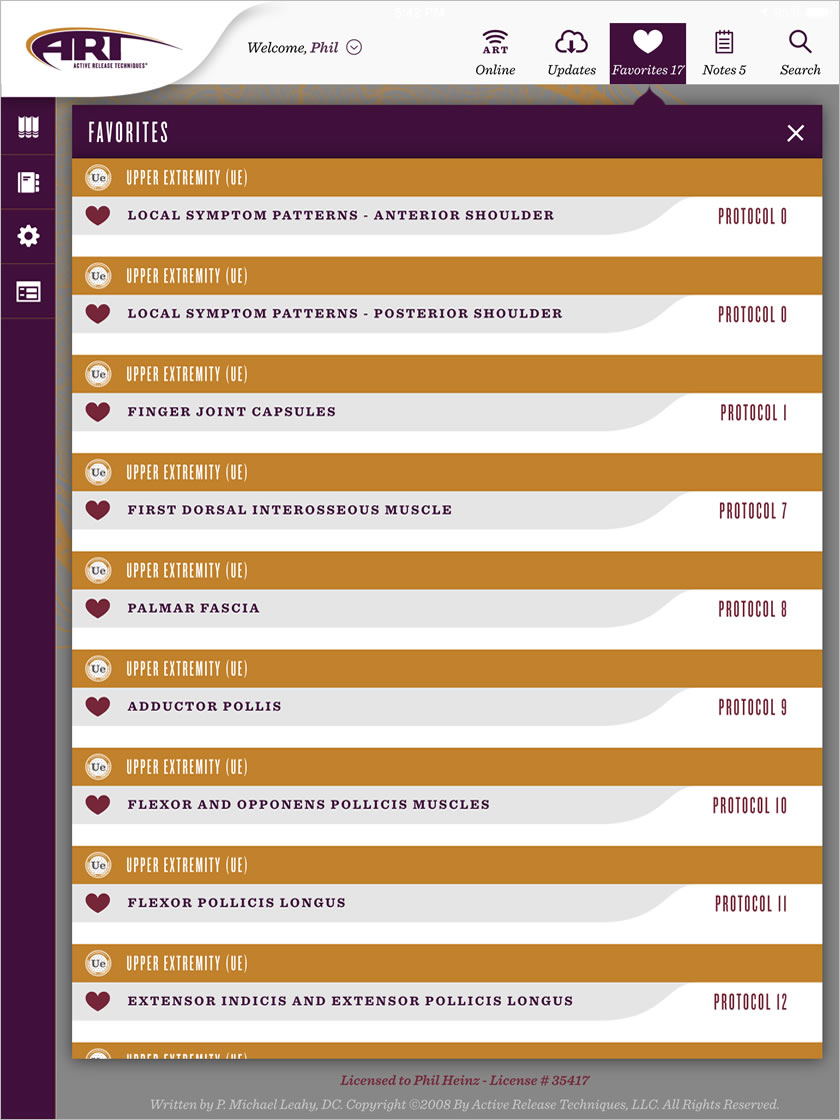
All pages that are marked as favorites are saved to the database and can be accessed on the Favorites screen.
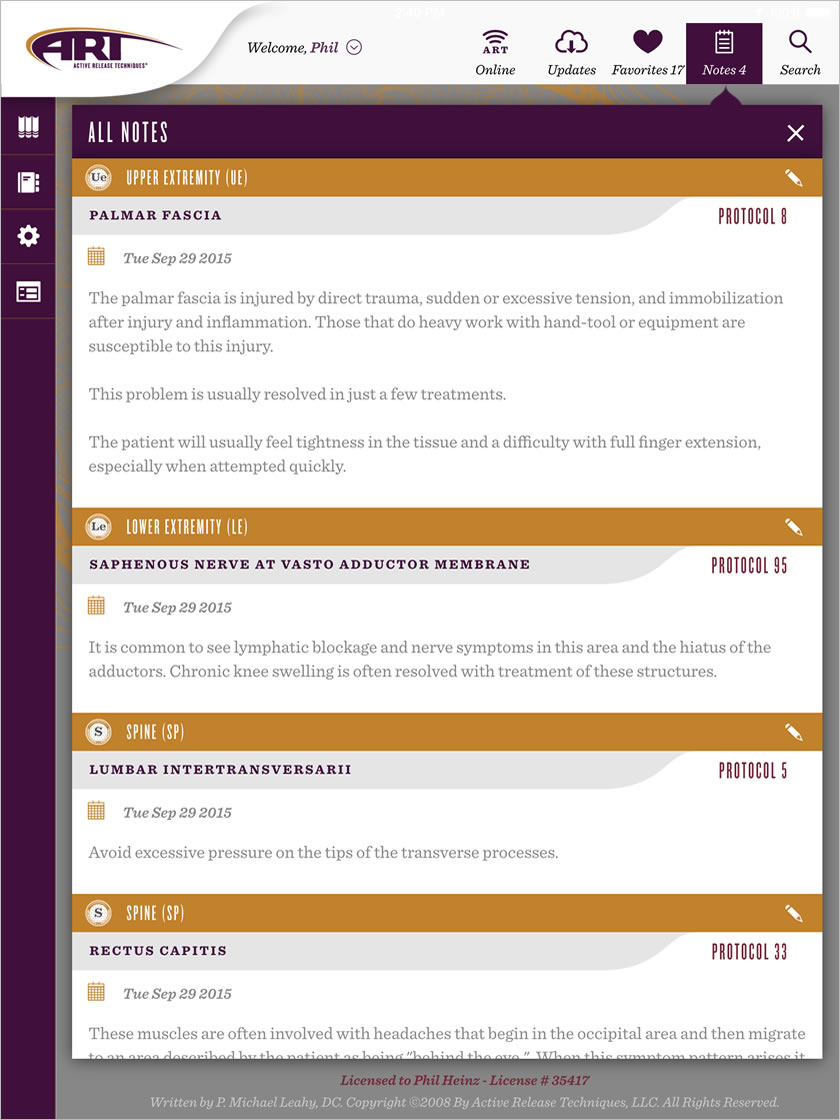
All notes that are entered by the user are saved to their profile and can be accessed on the Notes screen, or directly from the manual page or table of contents.
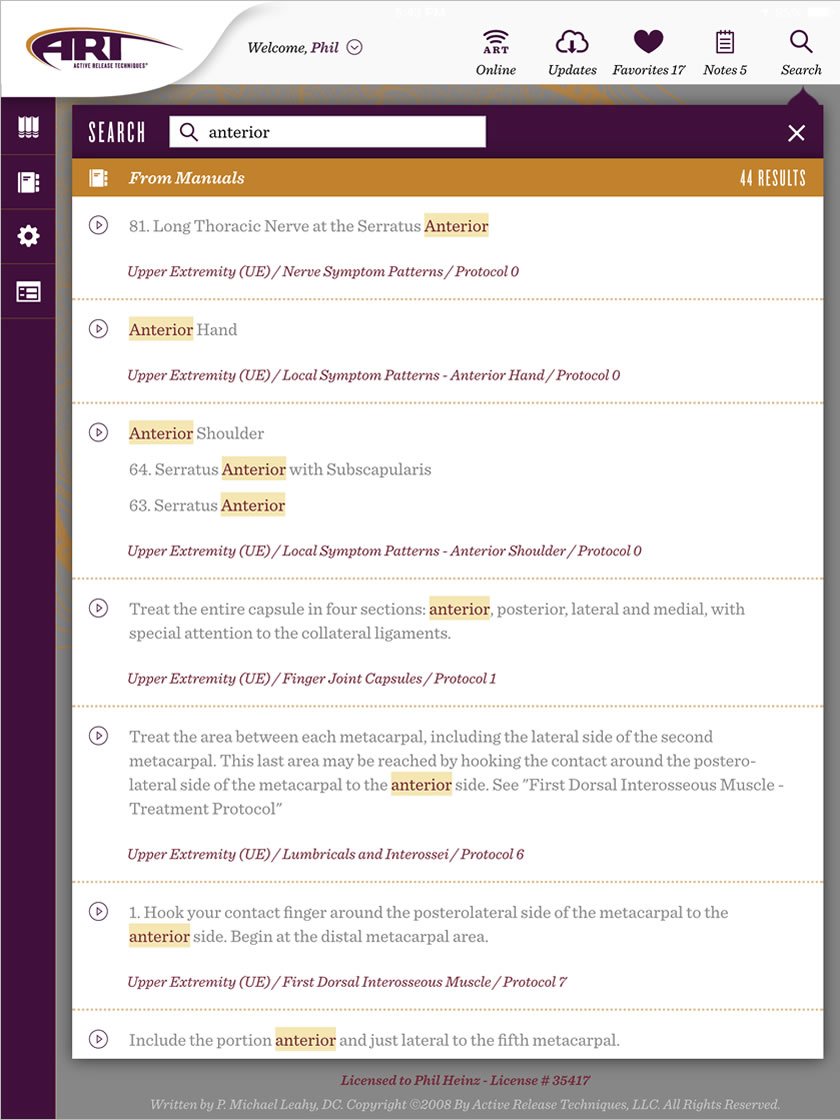
Users can search for a specific term and results are displayed from the manual pages or from the user's notes.
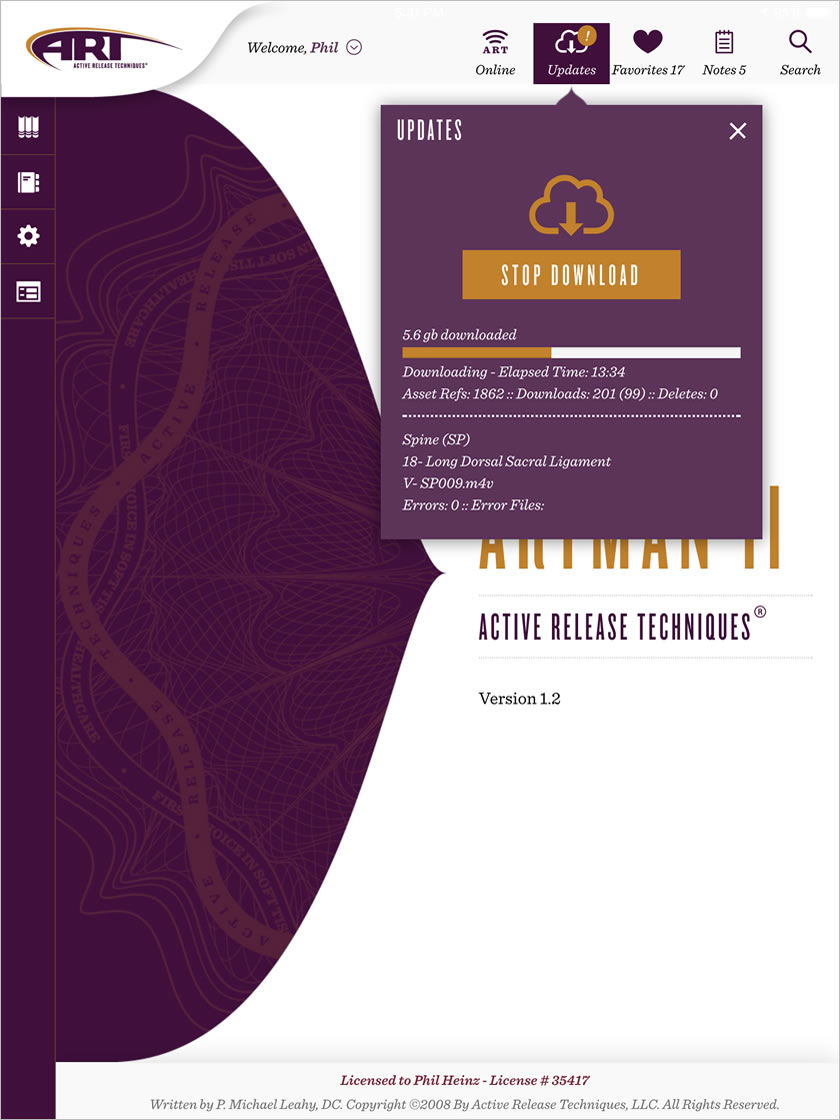
Whenever updates are available to the assets of the ART manuals, an indicator will appear on the Updates icon. Users can download the assets at their convenience. Assets include procedure images and videos.
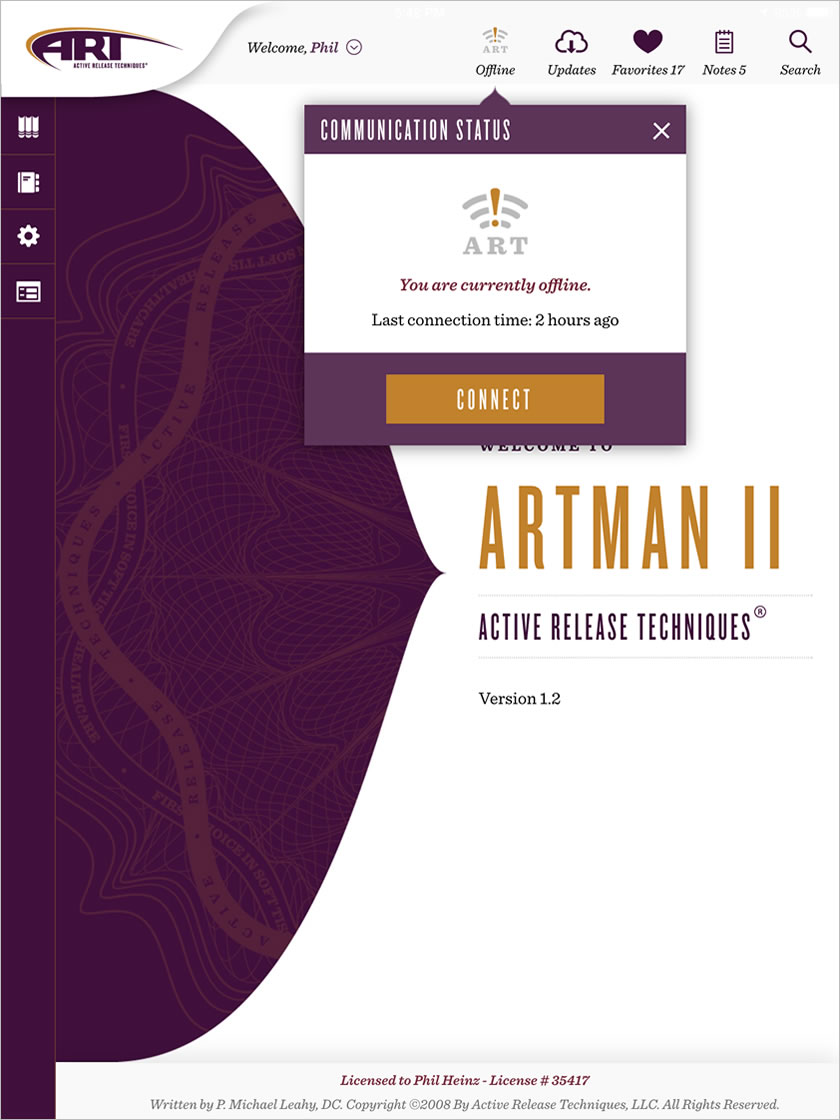
The Communication Status icon will indicate to the user whether or not they are connected to the ARTMan server.
The user does not need to be connected to the server in order to use all of the assets (images and videos). In fact, many users choose to download all assets for offline viewing. However, the user must be connected to receive any future updates to their content and assets.